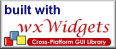About/News
Documentation
Roadmap
Release Notes
Building From Source
Tutorial
wxWidgets
Download
SourceForge
Building on Windows Using Visual Studio.NET
Introduction
This document provides detailed instructions on how to build wx.NET using Microsoft's Visual Studio.NET (VS.NET) on Windows. Microsoft's .NET runtime is also assumed to be your virtual machine.
In the following instructions WXW_TOP will refer to the top-level
wxWidgets source directory. For example, C:\Src\wxw-cvs\wxWidgets.
Download wxWidgets
As of this writing, wx.NET requires version 2.6 of wxWidgets. There are a variety of ways you can build and install wxWidgets. Regardless of which method you use, you must install somewhere without spaces in a folder name.
Building from the 2.6 Snapshot
Download this release from:
Both the wxMSW-2.6.x-setup.zip and wxMSW-2.6.x.zip files ultimately install the same exact files. The setup file simply
has a fancy installer front end.
Download a Nightly CVS Snapshot
If you know of a bug that is resolved in CVS, using a snapshot of CVS is probably the easiest approach to take. The source tarball is available at:
Building from CVS
If you want to always stay on top of the latest wxWidgets changes, you will probably want to use a CVS client to synchronize your wxWidgets source to CVS.
If you have Cygwin installed, use the following command to check out the latest CVS source:
$ cvs -d :pserver:anoncvs@cvs.wxwidgets.org:/pack/cvsroots/wxwindows \ co wxWidgets
Use the password "anoncvs".
WinCVS is a free GUI oriented CVS client that could be used as well. WinCVS can be downloaded at http://www.wincvs.org/.
Configure wxWidgets
Building wxWidgets works very differently under Windows than it does on Linux/Mac, because many developers do not have the standard UN*X oriented build tools.
While you should be able to build using the VS.NET
IDE, it is problematic because CVS (I think??) converts Windows CR/LF
to UN*X newlines only. And unfortunately VS.NET is so brain dead that
it can not read these files. While Cygwin's unix2dos tool can fix this,
I'll stick to documenting the command-line build mode.
Your first major step is to create a setup.h file.
On Linux/Mac this gets created by the configure process. On Windows you
edit this by hand. Browse to the folder WXW_TOP/include/wx/msw and copy setup0.h to setup.h. Then edit this file and:
- Change
wxUSE_DISPLAYto 1 - Change
wxDIALOG_UNIT_COMPATIBILITYto 0 - Ensure
WXWIN_COMPATIBILITY_2_4is set to 1
Next edit the file WXW_TOP/build/msw/config.vc and change BUILD from debug to release.
Setup Your VC Build Environment
Launch a Windows shell (cmd.exe) and run the Visual
C++ environment variable setup batch script:
"%VS71COMNTOOLS%vsvars32.bat"
You must type/paste the quotes. This script will define various environment variables needed by the Visual C++ compiler and linker. It is assumed you will use this shell when building wxWidgets in the sections that follow.
Build wxWidgets
In the folder WXNET_TOP/Build/Windows/VS.NET,
copy the file Defs.in.template to Defs.in. Use your favorite text editor
to edit Defs.in. It is pretty self explanatory.
Now from your Windows shell do the following:
cd WXNET_TOP/Build/Windows/VS.NET nmake wxw
This will build the wxWidgets core libraries and a few contrib libraries. If you would like to build the wxWidgets samples, do the following:
nmake wxw-samples
Please see the samples section for details about the wxWidgets samples.
Configure and Build wx.NET
Inside of the WXNET_TOP/Build/Windows/VS.NET directory
copy Defs.in.template to Defs.in. Open Defs.in in
an editor. Defs.in is a mini-Makefile that contains a few
definitions that drive the build process. You must
change the setting for WXW_TOP to point
to the top-level directory where your wxWidgets source tree lives.
Next, from your Windows shell:
cd WXNET_TOP/Build/Windows/VS.NET nmake wxnet
This will create Visual Studio.NET library/sample solution and project files.
Now launch
the wx.NET solution file, WXNET_TOP/wx.NET.sln.
Set the build type to Release and do a build.
The build process is split into two parts:
- Creating the wx-c wxWidgets C++ wrapper library,
wx-c.dll - Creating
the wx.NET .NET assembly file, which uses the above,
wx.NET.dll
If everything goes well, the above files will be placed
in WXNET_TOP/Bin.
Build and Run the wx.NET Samples
Launch WXNET_TOP/Samples/Samples.sln.
Set your build type to Release and build. The compiled .exe assemblies
will be installed in WXNET_TOP/Bin.
To run the samples, use the Explorer to open the top-level source or
install folder. Launch Sample-Launcher.exe. This
will start a sample browser using the MS.NET's runtime.
Please review the Samples section for
a list of any outstanding bugs or issues. You can also launch samples
directly from the Bin folder.
Build the Utilities
There is currently
one utility provided with wx.NET, ToWxnet. This C# program can be used
to convert wxGlade (.wxg) and XML Resource Configuration
(XRC) UI layout files to either C# or VB.NET code. To build, launch WXNET_TOP/Utils/Utils.sln.
Last changed on $Date: 2005/07/25 05:15:16 $ by $Author: t9mike $ • Original Author: Michael S. Muegel